This is an old revision of the document!
Cleanup for 3d printing
The 3d objects from the structure 3D scanner need a bit of work before they are printable.
Join the mesh
The structure scanner delivers the 3D object in several parts. Let's bring these chunks together to a single object

Each 3D scan comes with 3 files:
Model.jpgis the texture fileModel.mtlis the material libraryModel.objis the 3D object

Open Blender and delete the default cube.
load the scan file: File > Import > Wavefront (obj). Choose the .obj file
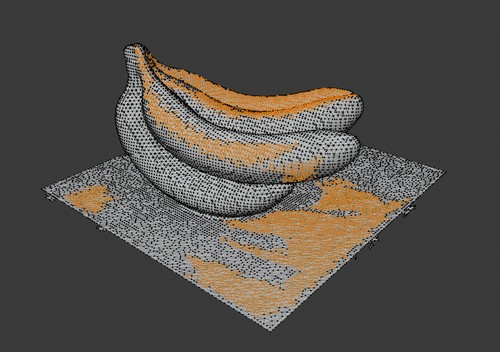
Objects from the structure scanner come in overlapping parts. This might cause problems for 3D printing.
To check if your object has these overlapping parts, go to edit mode, hover your cursor over the model and press l to select all vertices that are linked to the one underneath your cursor.
Let's fix this:
- select all
- go to
mesh > cleanup > merge by distance. The amount of vertices that have been removed appear on the bottom of the screen.
delete loose parts
There might still be some unintended clumps from the 3d scan floating around. Let's delete them.
alt + a: deselect all vertices.
Hover over a part of the mesh you want to keep. Pressl to select the linked vertices.
ctrl + i: inverse the selection
x: delete the selected vertices