Join two meshes by smoothing out the overlapping parts
Use a sculpting brush to smoothen out the overlapping area where two meshes meet.
Plus: the area between the two objects can be controlled.
Minus: surface detail is lost by the smoothing.
video tutorial: https://www.youtube.com/watch?v=jvZFLOodw7c

Move and scale the two objects (Goethe and Lion) into their approximate positions.

Cut away the parts that aren't necessary. Go to menu 'Edit' > Plane cut. Click-and-drag to define a cut plane. Use the short blue arrow to indicate which half is discarded. Make sure Fill Type is set to 'Remeshed Fill'.

The freshly cut surface should be filled with small faces. Check by showing the wireframe (press W).

With the plane cut tool, carve away most of the unwanted parts. Pay attention that you don't cut into parts of the model you want to keep.
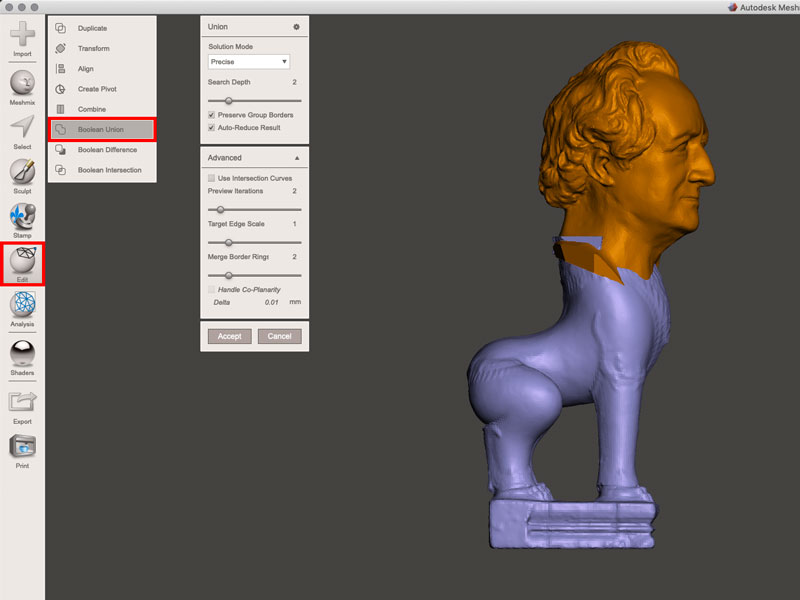
Select both objects in the object browser. Go to menu 'Edit' > Boolean Union.

In menu 'Sculpt', select the 'Shrink Smooth' brush. Use it to smoothen out the overlapping parts. The different colours are a little misleading. The model is often more smooth than you'd expect. To remove the colours, go to menu 'Select', then select all, go to menu 'Select' > Modify… > Clear Face groups