Add the Stacker printer to Cura
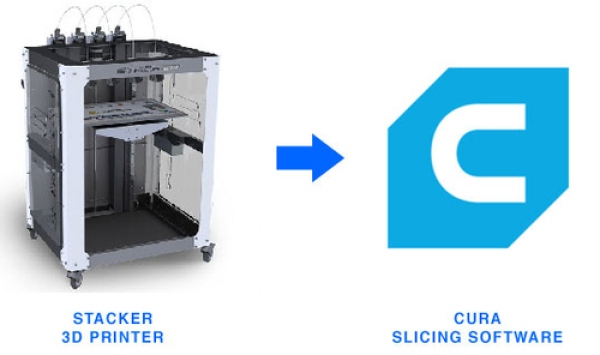
This guide works for Cura v4.0.0

If this is the first time you open Cura, an 'add 3D printer' dialog pops up.
Skip to the next image.
If you have used Cura with other 3D printers, do the following steps:
- In the left top, click on the name of the currently selected 3D printer.
- On the bottom of the pop up menu, select 'Add printer'

Select Custom FFF printer, and give it a name

In the Printer-tab, copy all values in the red border.
Copy this code and paste it in the Start G-code field (green):
; Formlab ; Stacker Start G-code G28 ;Home G1 Z2.0 F6000 ;Move the platform down 2mm G0 F3600 X0 Y10 ; Move print head close to edge of print bed G92 E0 G1 F100 E25 G92 E0 G0 F3600 X0 Y25 ; Move print head close to edge of print bed G92 X0 Y0 Z2.0 ; Set current location as new 0, 0
Copy this code and paste it in the End G-code field (Blue):
; Formlab ; Stacker End G-code M104 S0 M140 S0 G91 ;Relative movement G0 F3600 X8.0 Z0.5 E-4.5 ;Wiping+material retraction G0 F3600 Z1.5 E4.5 ;Compensation for the retraction G90 ;Disable relative movement G92 E1 G1 E-1 F300 G28 X0 Y0 ;home named axes M84 ;disable steppers

In tab 'Extruder 1', copy the values for Nozzle size and filament diameter.
Click close.
To add the printer profile in cura, continue here