Join two meshes by snapping one of them to the surface of the other
Meshmixer has a special function that makes it very easy to add parts to the surface of another object.

Prepare the object that you want to add to another surface. Here I work with a 3D-scanned sculpture of Goethe. The object will be attached by its open boundary, so if you have a closed object, create a hole. In this case we'll cut away the parts we don't want with the Plane cut tool. In this stage you can decide how this object will snap onto the surface. If you have the open area flange out, the object will blend in better with the surface of the other object.

Go to the selection menu. Select all. Then click on “Convert to open part”
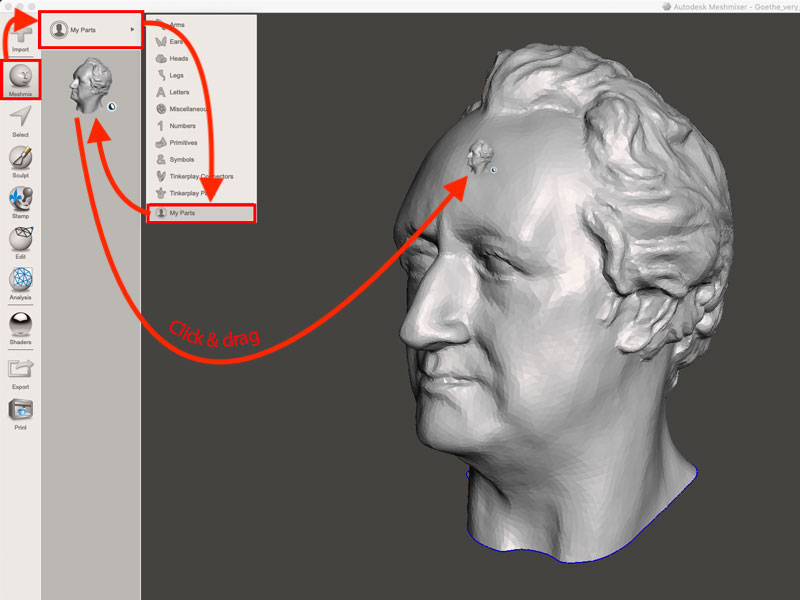
Remove the object (go to view > object browser) and load the object you'll want to attach the part to. In this case I just left the object, so i will attach it to itself.
Save the project. Adding an object can be crash prone.
Go to Meshmix > My Parts and select the 3D model you added. Click and drag it to the surface of the model in the viewport.

Now you can change the location, rotation, scale and after clicking on the small circle, it's possible to deform the part while it's connected to the other model.

